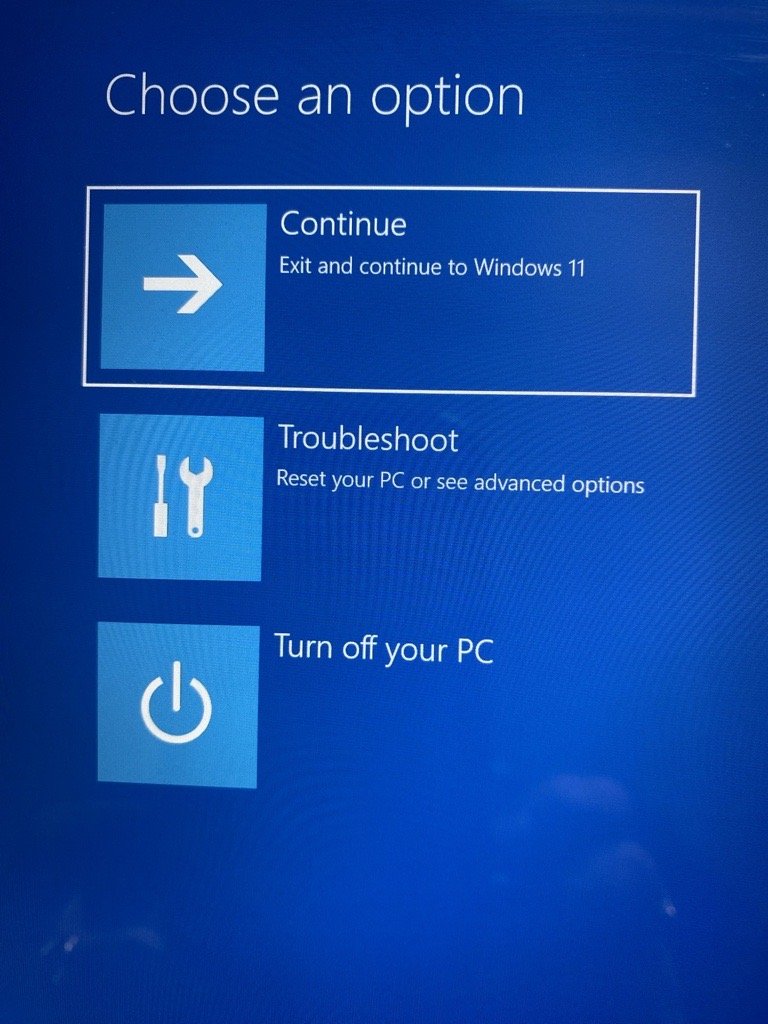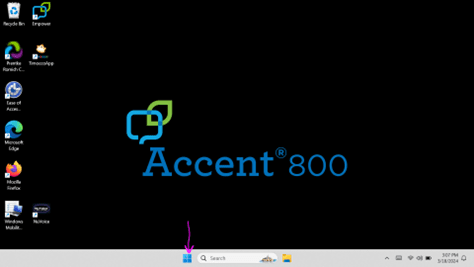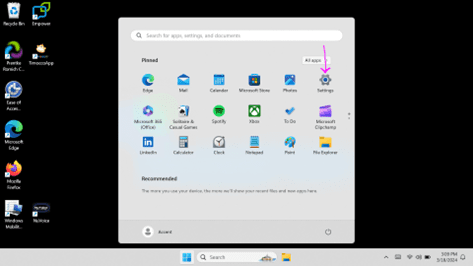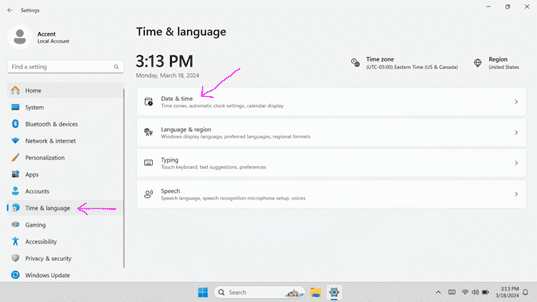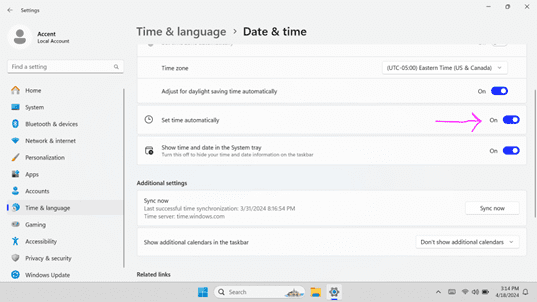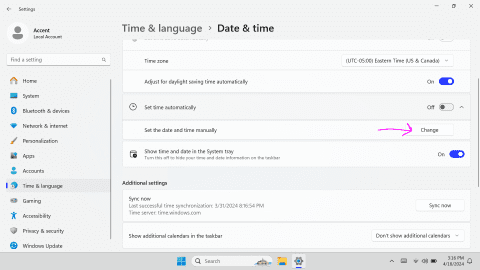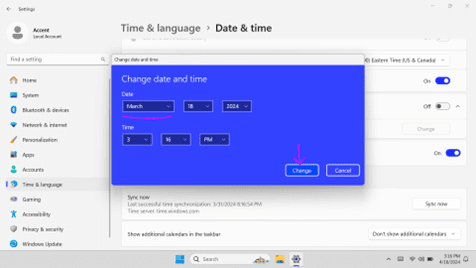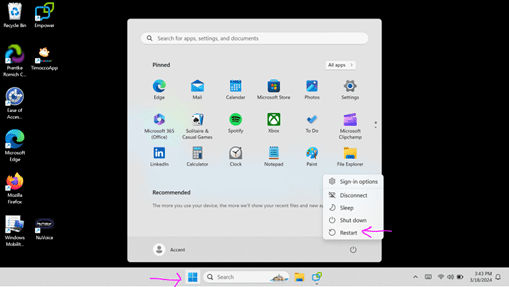Instructions For Fixing Accent With Empower (Windows 11)
On April 18, 2024 an issue occurred preventing the Empower software from loading on Accent devices. Following are detailed instructions for correcting the issue on Accent devices using Windows 11, including:
- Accent 800 (serial number higher than 17799AC8)
- Accent 1000 (serial number higher than 20000AC10)
3 STEPS TO FIX YOUR ACCENT DEVICE (scroll to bottom for video instructions):
If you see a blue Windows screen, select Continue. Do not select Troubleshoot.
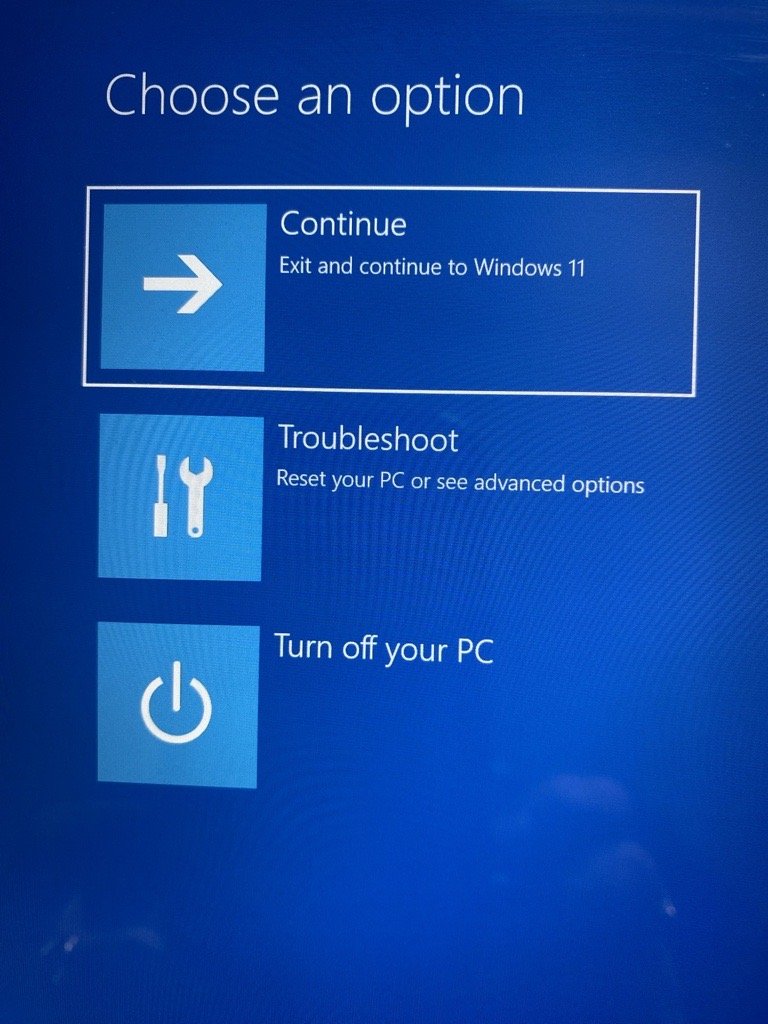
Step 1:
First you need to temporarily set the date back to one month ago. You need to do this as quickly as possible once you see the Windows desktop. Note: If the device restarts before you can complete these steps, try again.
Select the Windows Start Menu icon located in the bottom task bar of the screen.
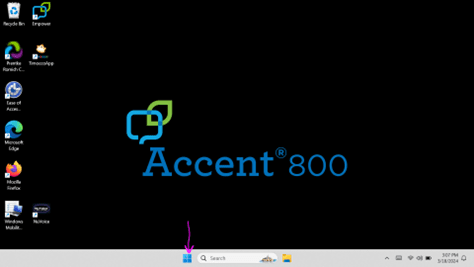
Select Settings
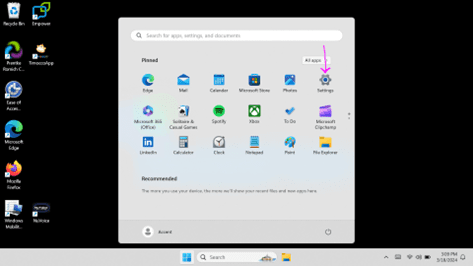
Select Time & Language
Select Date & Time
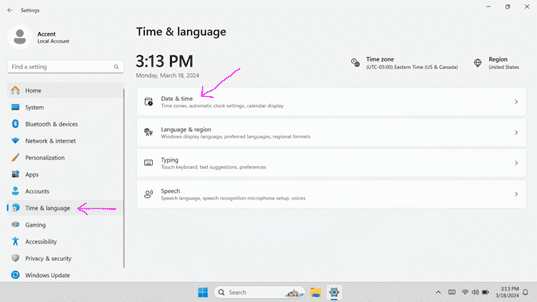
Turn OFF Set Time Automatically
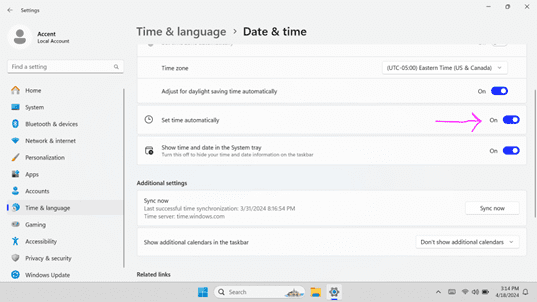
Select Change
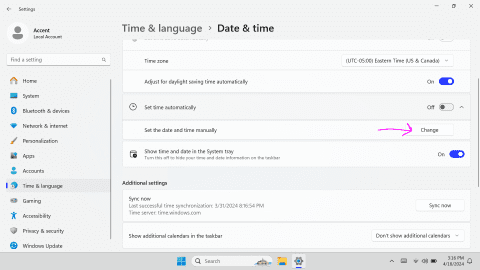
Change the month to March
Select Change, then Close the window
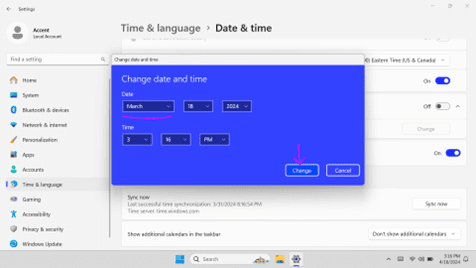
Select Windows Start Menu, then select Restart. Empower will launch after the device restarts. Go to Step 2.
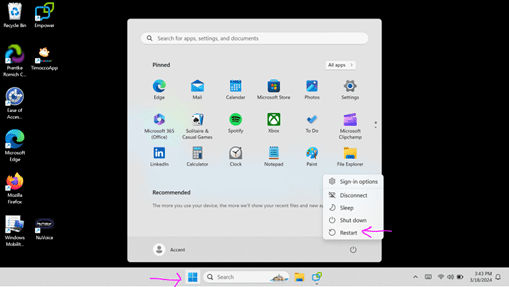
Important: Resetting the internal clock to March 1 will ALSO reset Data Logging to March 1st. Anyone using Realize Language will find any NEW data now appearing on March 1st. That means any current data will become corrupted by new data. Folks who are using data logging should TURN IT OFF until the problem is resolved.
Step 2:
Next you need to update Empower to receive the permanent fix that was released April 18, 2024.
- Plug your device into the charger
- Connect the device to wi-fi:
- Menu > Toolbox > System Settings > Devices & Connections > Wi-Fi Choose > Connect to your desired network
- To return to Empower, select the Empower icon (insert Empower icon)
- Update Empower:
- Menu > Toolbox > System Settings > Updates > Update Using Wi-Fi > Check for Updates > Follow the prompts to update Empower
Step 3:
Finally reset the Windows date back to today.
- In Empower:
- Menu > Toolbox > System Settings > Date & Time
- Select the Windows Start Menu icon
- Select Settings
- Select Time & Language
- Select Date & Time
- Turn ON Set Time Automatically
- To return to Empower, select the Empower icon (insert Empower icon)
Empower should now launch when the device is turned on or restarted.
UPDATE 4/22 - We have had some instances where Spelling and Editing keyboards are not appearing after you updated your Empower software to version 1.23 2024-04-18. If that is the case, please do the following:
If Restrictions are ON and set to Password, see Step 1. If Restrictions are OFF, go to Step 2.
Step 1: Override Password
Step 2: Reset keyboards
- Select Menu > Toolbox > Vocabulary tab > Keyboards & Word Prediction > Select a Keyboard
- Change the Spelling Keyboard > Select your desired keyboard > Close
- Change the Editing Keyboard > Select your desired keyboard > Close
Check out our instructional video: